How to Show Adsense Ads in Dynamic Views?
 Dynamic Views are 7 different flavors of interactive layouts that blogger introduced last year.
The team is working hard to introduce new widgets and features that may
support Dynamic Views (DV) Templates. In today's tutorial we will learn
how to integrate Adsense Ad units inside these templates. Ad units
which are supported at present are 728 X 90 Leaderboard and 160 x 1600 wide skyscraper.
Both these ad formats are high performance Ads which gives impressive
returns because the click through rate for them is high. Since
HTML/JavaScript can not be used yet in Dynamic views therefore if you
try to embed AdSense Code into your layout you wont be able to see any
ads on the blog. There is a dynamic approach required in order to
display ads on your blog posts. Lets get to work now!
Dynamic Views are 7 different flavors of interactive layouts that blogger introduced last year.
The team is working hard to introduce new widgets and features that may
support Dynamic Views (DV) Templates. In today's tutorial we will learn
how to integrate Adsense Ad units inside these templates. Ad units
which are supported at present are 728 X 90 Leaderboard and 160 x 1600 wide skyscraper.
Both these ad formats are high performance Ads which gives impressive
returns because the click through rate for them is high. Since
HTML/JavaScript can not be used yet in Dynamic views therefore if you
try to embed AdSense Code into your layout you wont be able to see any
ads on the blog. There is a dynamic approach required in order to
display ads on your blog posts. Lets get to work now!Show Adsense Ads in Blogger Dynamic Views
- Go To Blogger > Select your blog
- Next to your blog you will see "post list" icon, click it
- From the drop down menu choose "Earnings"
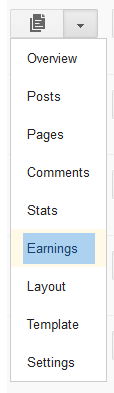
3. There you will see two options. Either you can apply for a new
AdSense account or you can link your existing account to blogger. If you
are an AdSense publisher and your account is already approved then
simply click Link Adsense account and within seconds the public ID of your account will be linked to blogger.

4. You will then see two options Show ads on blog and Insert ads in feeds.
Show ads on blog
: This option will provide you with 3 Ad positions or locations. The
best option to select is to display ads in both sidebar and below
posts. So choose the options as shown in the screenshot below.
Insert ads in feeds
: This option will insert an Ad either at the top of each post in your
RSS feeds or will display an ad just below the post. I would recommend
that you choose to display ads at the top of the feed item for high CTR. The next option is to set the Ad type. Choose Text/image ads for better performance. Next comes Frequency. Set frequency to Every Feed item. Finally you have to decide the Post length. This part rather sounds funny.
Why would someone write a post of 50 words or even 250 words when this
word limit can make you a victim of recent Google Penguin Penalty? So
please write each post of no less than 500 words. Please read the
following tutorials and SEO guides to keep yourself protected:
- Penguin and Panda Series
- What is the ideal word limit for an optimized post?
Set Post length to Posts of any length. See the screenshot below for assistance.

5. After you have made the necessary settings, click the "Save settings" button at your top-right
6. Now comes the difficult part! Visit your blog to see Adsense ads appearing just perfectly. :)
Both Ads will appear on blog posts for all views except Classic view where only a leaderboard display below each post. For high AdSense revenue we would recommend you choose sidebar
as your default view. The ads would appear both on homepage and blog
posts and the post list in the sidebar would surely boost your overall
pageviews leading to high Adsense page impressions.
No comments:
Post a Comment